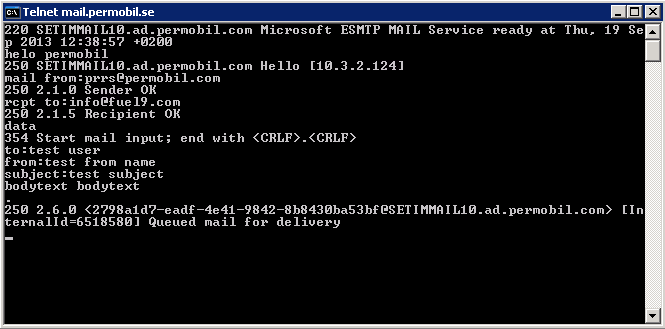Troubleshooting SMTP connection using Telnet
Telnet is a great way to verify that a connection can be made and a message to be sent to the mail server you would like Boomerangs outbound and inbound email services to use.
This procedure is based on a Windows environment where the target server is an Microsoft Exchange Server. The Boomerang services are running with a domain account. The Boomerang server and mail server are both part of the same active directory domain.
1. Login to the server that host your instance of Boomerang Notification Services using the Boomerang service account (alternatively open the command prompt using the Run as option).
Connect to the mail server (Relay host) and assigned port number by using the Telnet.
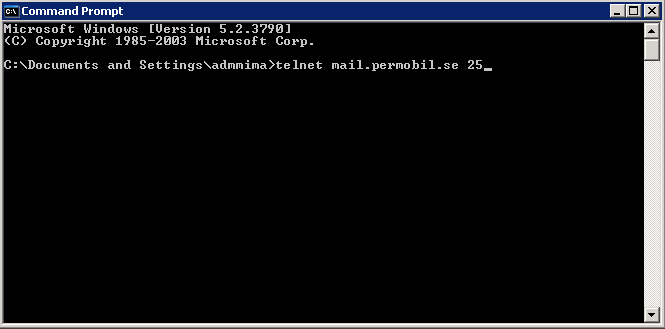
The mail server should respond with code 250. If it does not, try to send the HELO command first i.e. helo mailservername.
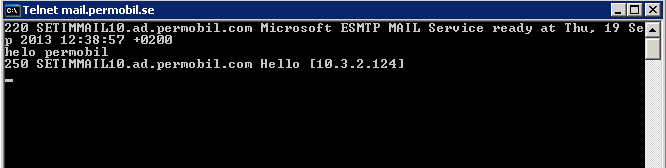
2. Enter “mail from:” followed by the email from address. The mail server should respond with code 250.
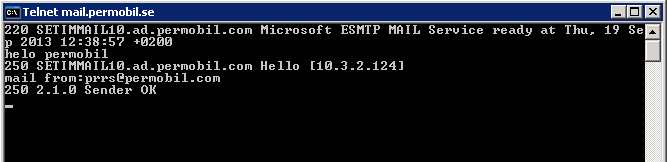
3. Enter “rcp:” followed by recipient email address. The mail server should respond with code 250. If it does not try “rcpt to:” instead.
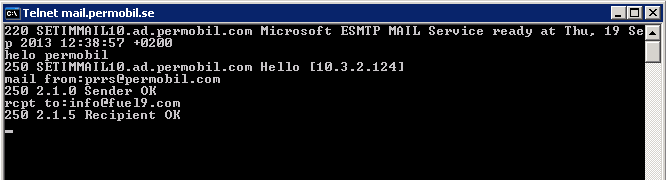
4. Enter “data” followed by <enter>. The mail server should respond with code 354.
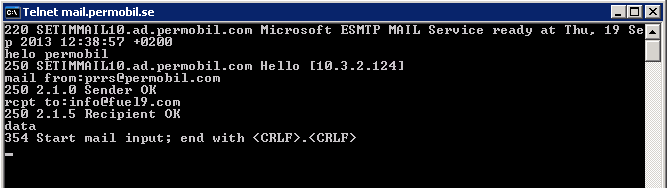
5. Enter “to:” followed by recipient name, “from:” followed by senders name, “subject:” followed by subject line. Finish the message with a period.
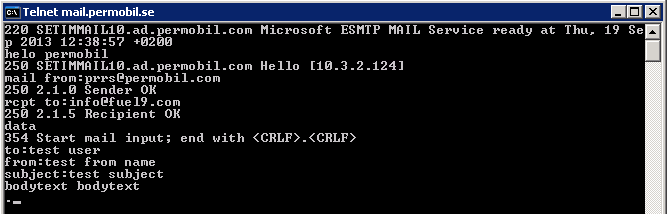
6. Press <enter> to queue the message. The mail server should respond with code 250.