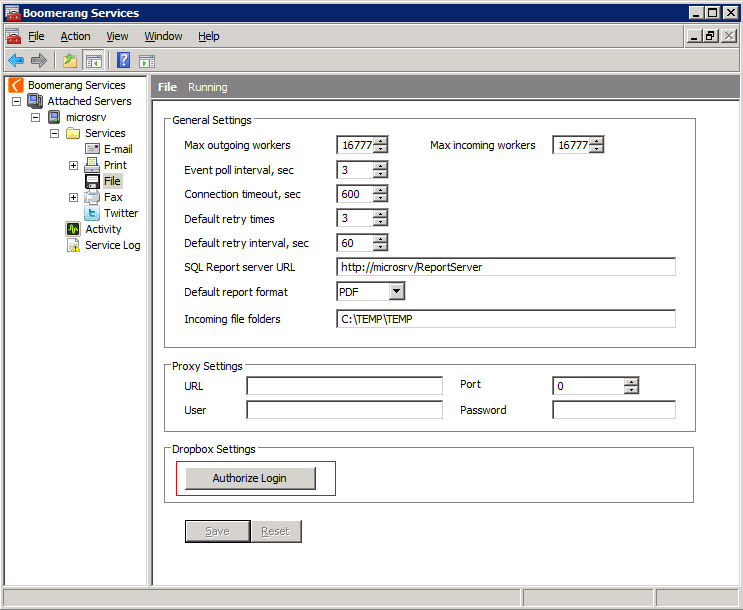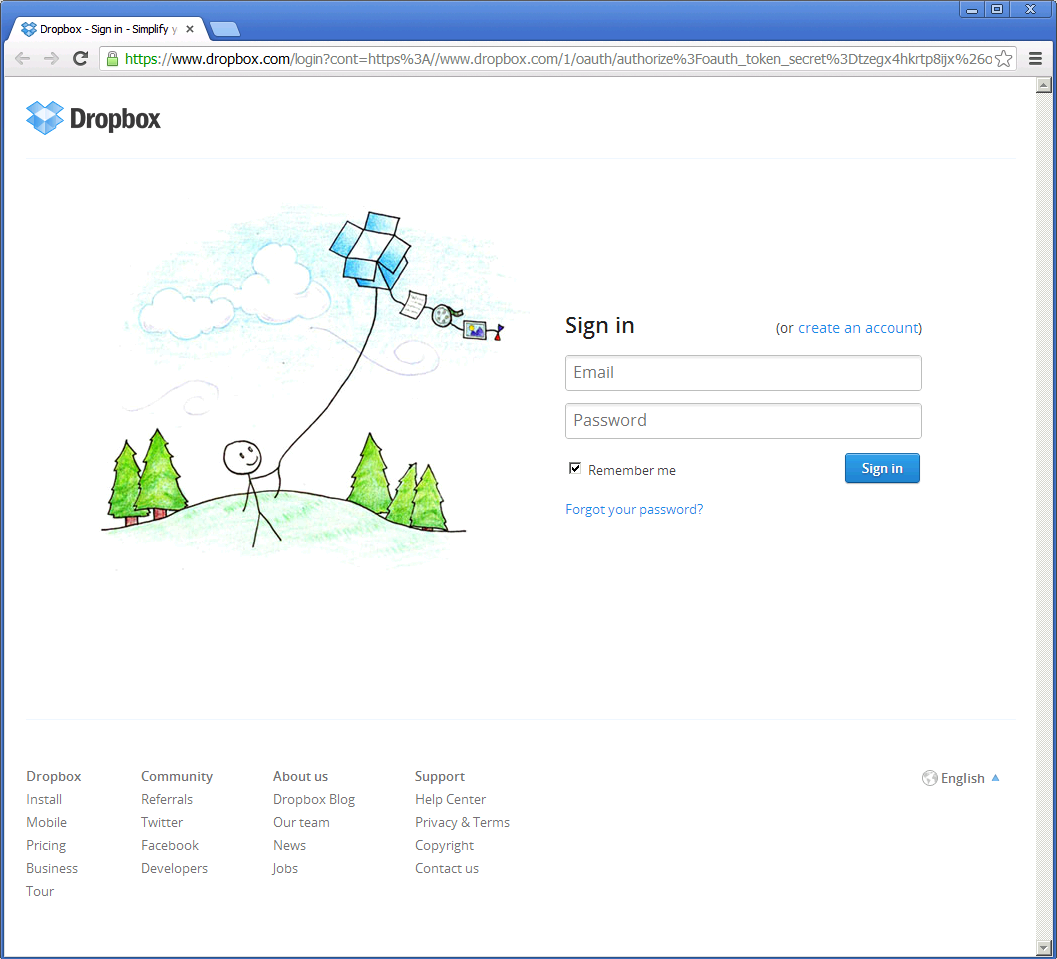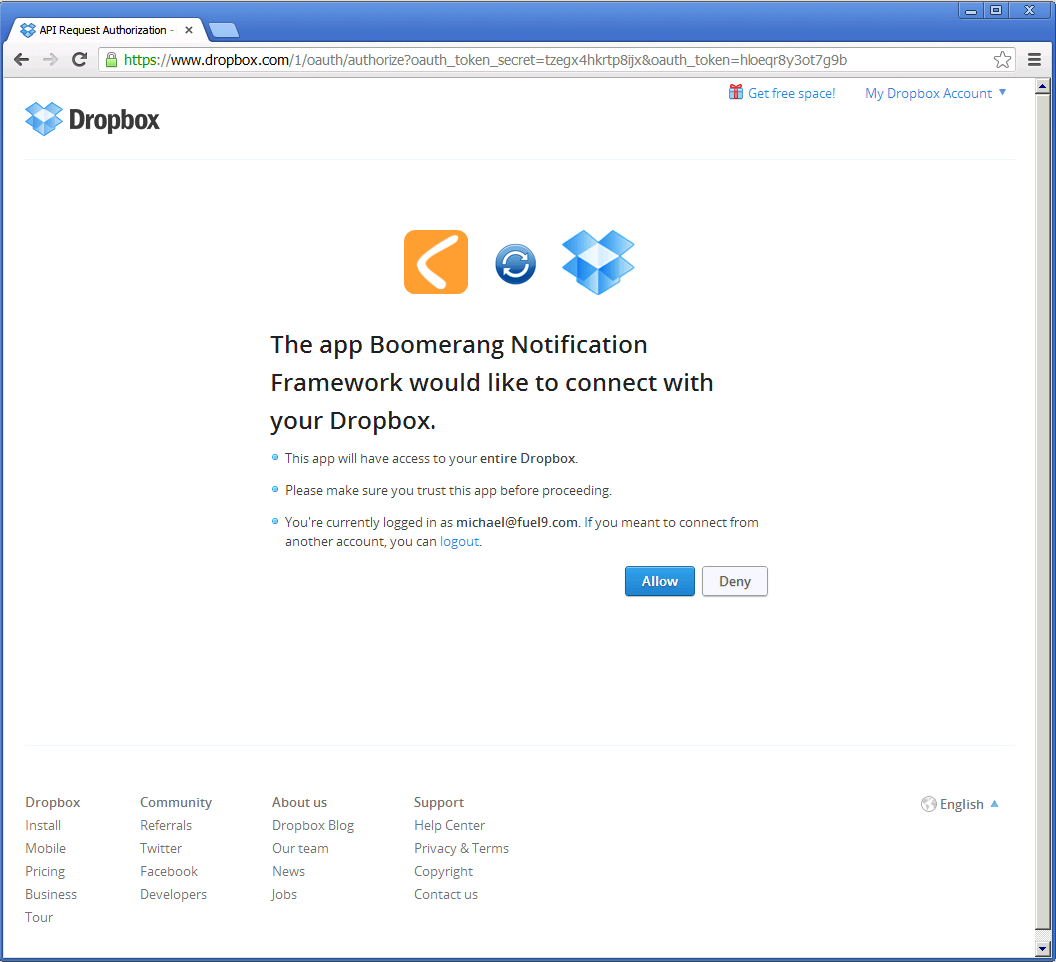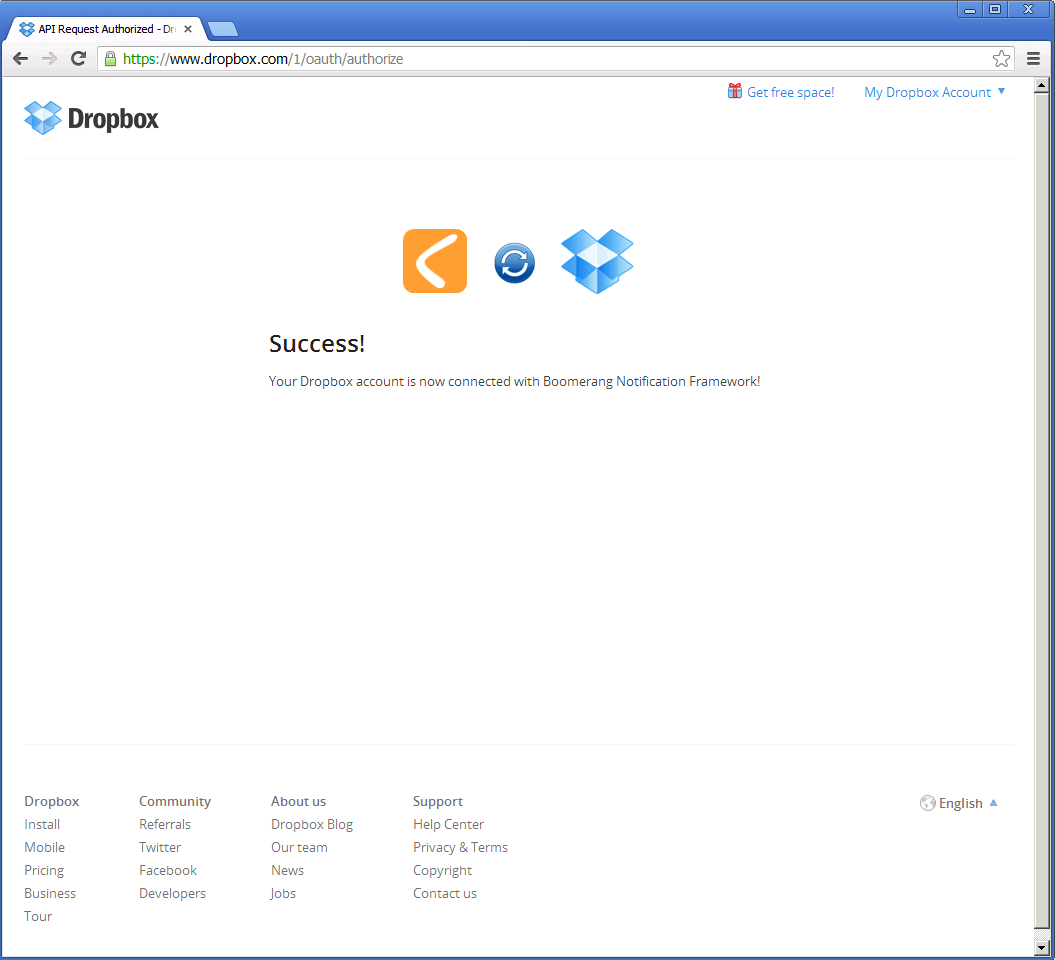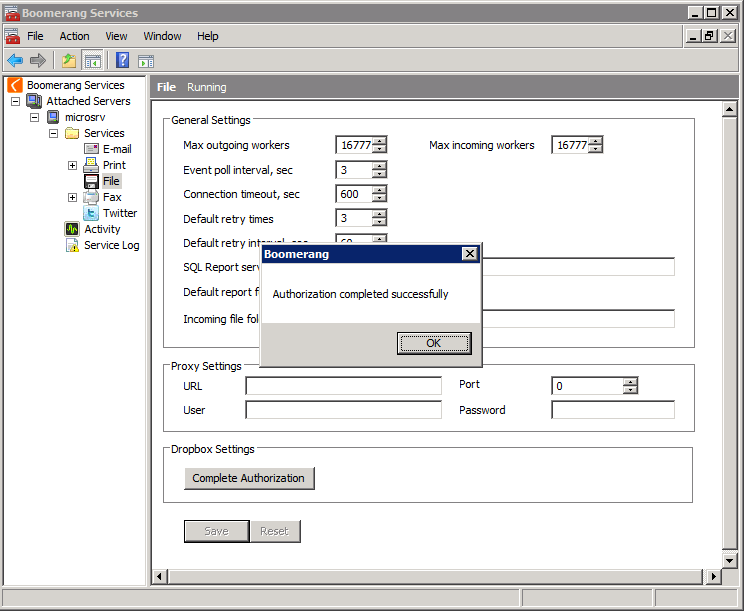Introduction
This page describes the steps necessary to enable Boomerang Notification Framework to upload files through Dropbox’s cloud based file sharing service. Prior to configuring Dropbox Boomerang Notification Framework needs to be installed. For installation instructions view this page.
Authorize the Boomerang Notification Framework
To use the Dropbox Out service in Boomerang you will first have to authorize Boomerang to upload on behalf of a particular Dropbox account. This is done by means of Open Authentication standard that is supported by both Dropbox and Boomerang.
Step 1
From the Administration Console navigate to the File node. Click on Authorize Login button in the Dropbox section.
Step 2
Once the browser window opens up sign in to the Dropbox account you wish to use from Boomerang.
Step 3
After you enter your account credentials you will be presented with a confirmation page. Click on Allow to confirm that Boomerang may upload files to the account in questions.
Step 4
A second confirmation page will now be shown. You may return to the Boomerang Administration Console to complete the authorization process.
Step 5
To complete the authorization and store the new connection information click on Complete Authorization. A dialog will be then shown indicating that the authorization completed successfully.
Verification
If you navigate to the My apps page under your Dropbox account’s Settings you should now see that the Boomerang Notification Framework has been granted access. 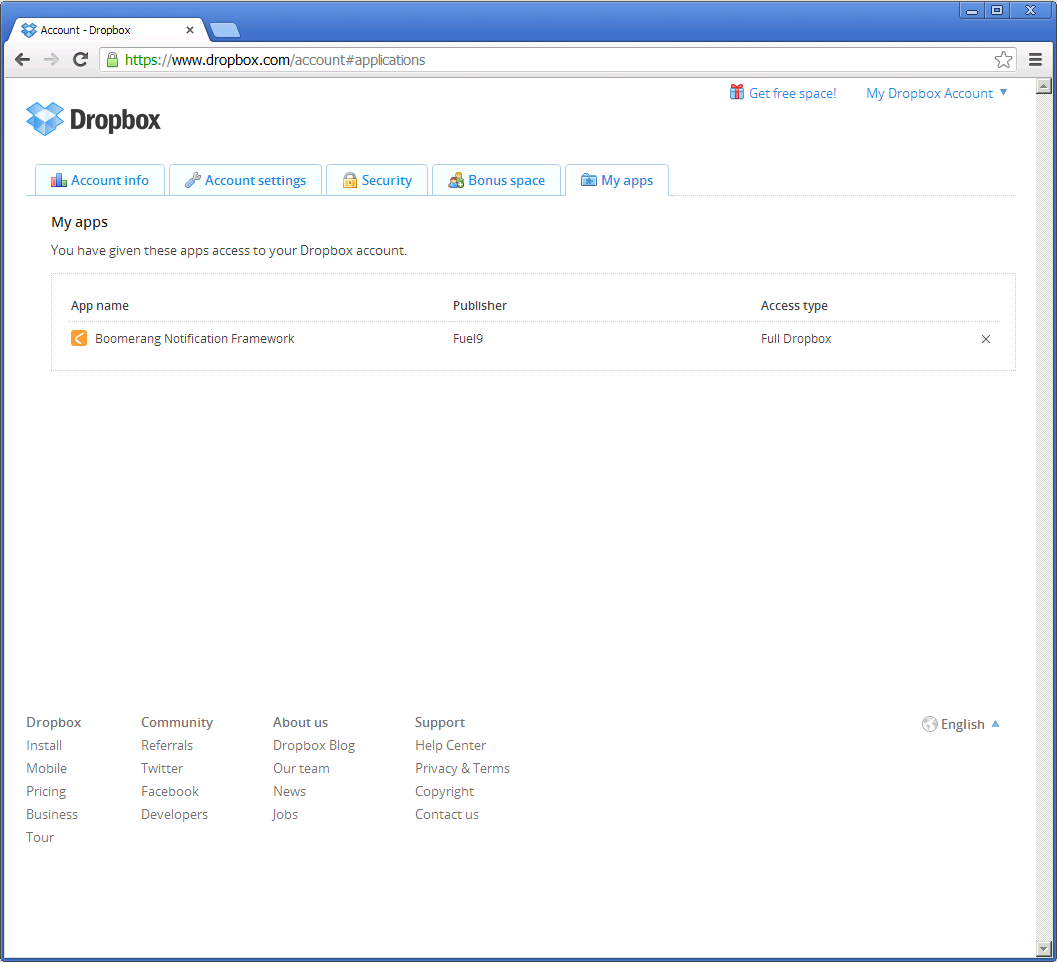
Proxy
If your network configuration requires that a Proxy is used then enter appropriate proxy details in Proxy URL, Proxy Port, Proxy account and Proxy password