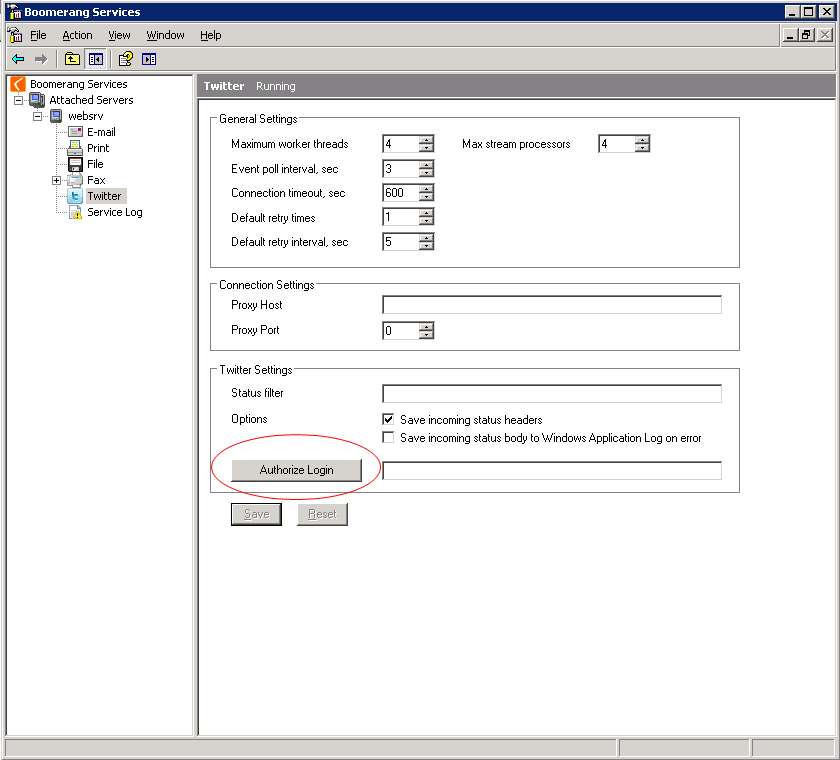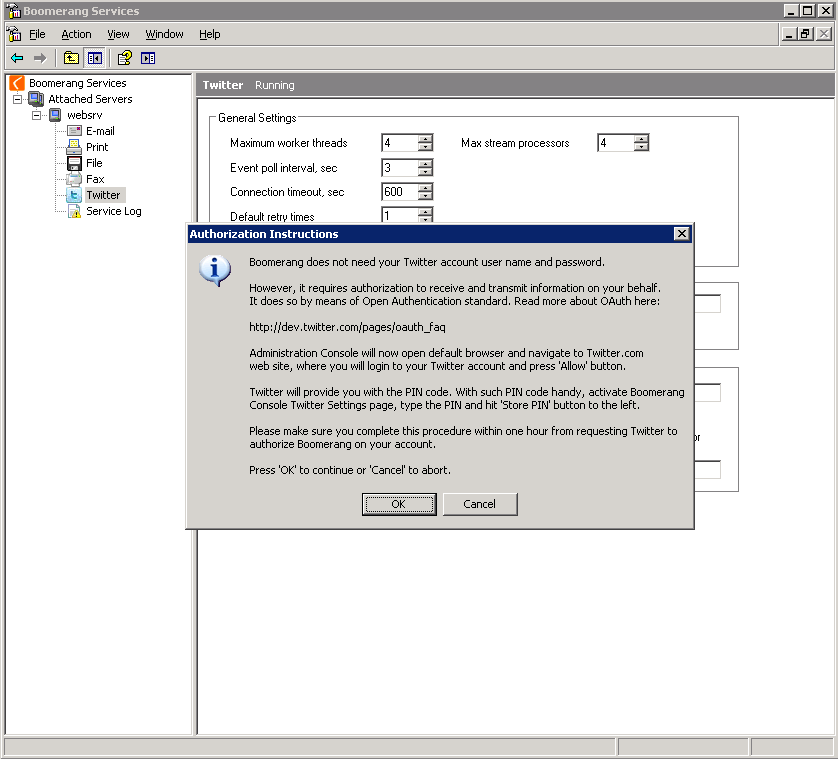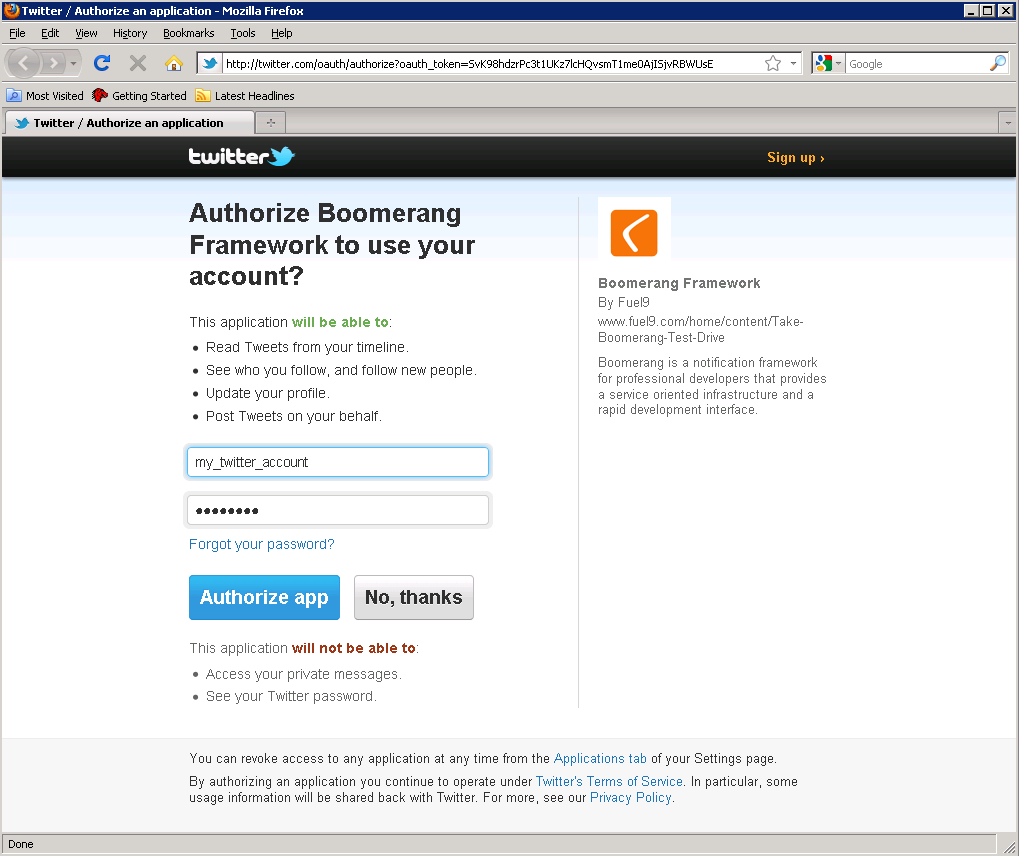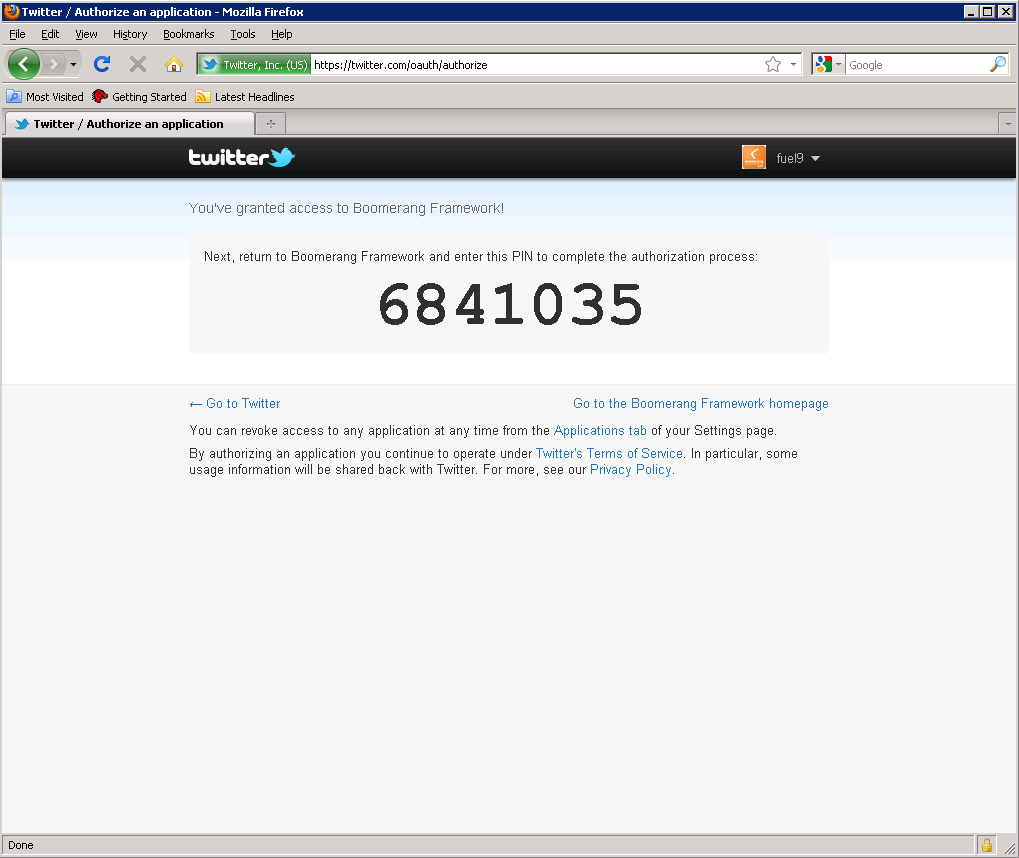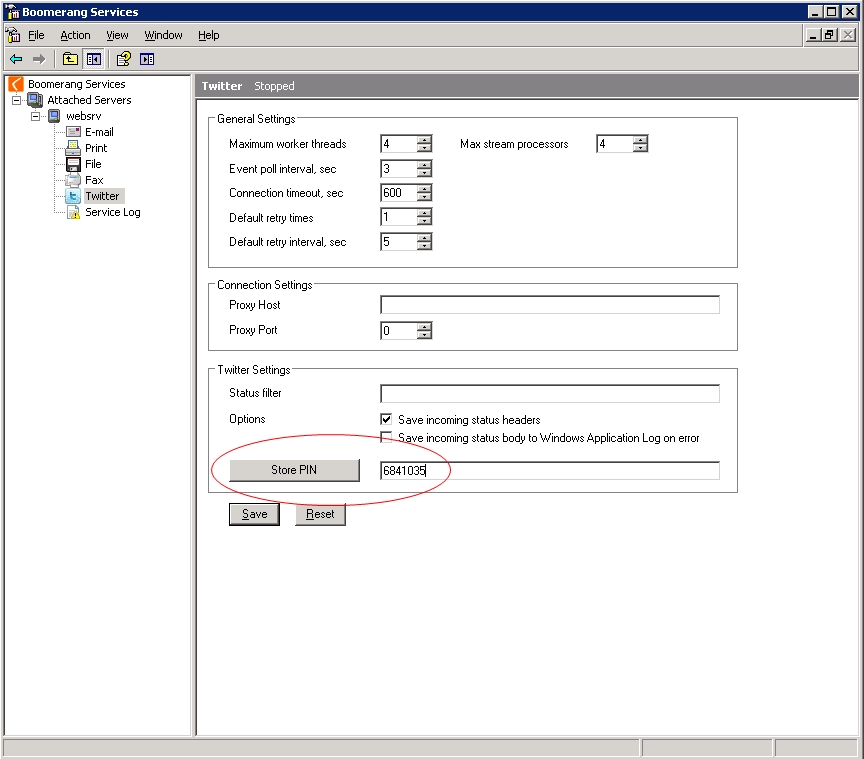Configuring Twitter IN/OUT
To use the Twitter Out and In service in Boomerang you will first have to authorize Boomerang to send and receive on behalf of a particular Twitter account. This is done by means of Open Authentication standard that is supported by both Twitter and Boomerang.
To authenticate and associate your Boomerang installation with a particular Twitter account open the Boomerang admin console select the Twitter node and click on Authorize Login.
Confirm the authorization instructions by clicking on OK.
A browser window will now open and take you to a Twitter site where you authorize and associate a Twitter account with the Boomerang framework. Login to the Twitter account you would like to use with the Twitter In and Twitter Out services in Boomerang and click on Authorize app.
A another page will now be displayed containing a PIN number needed to complete the authorization process.
Type in the PIN number received in the pervious step and click on Store PIN. Start or re-start the Twitter services from the Boomerang admin console. This completes the authorization processes an you can now send and follow Twitter updates through the Boomerang framework.