Configuring Security – Administration Console
By default Boomerang configuration services are only activated on the machine where Boomerang Services are installed. To enable remote or local administration for Boomerang Services via the Boomerang Console MMC Snap-in you may need to activate special permissions.
Open Windows DCOM configuration services on the machine where Boomerang is installed by choosing Start -> Run and typing dcomcnfg.exe. Expand Computers node, then locate the BoomCfgSvc node.
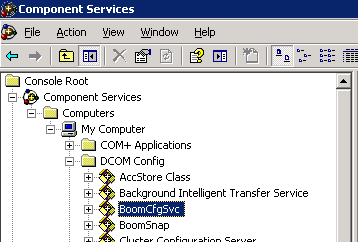
Right-click and choose Properties.
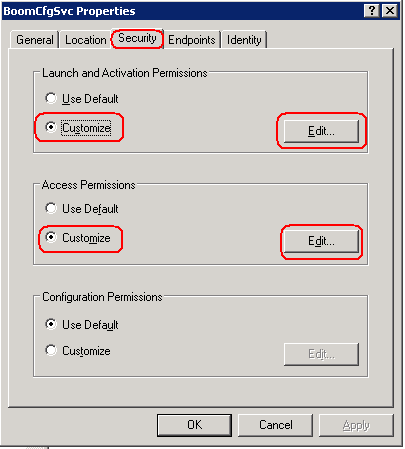
Under Security tab select Custom for Launch and Activate Permissions section. Then hit Edit button.
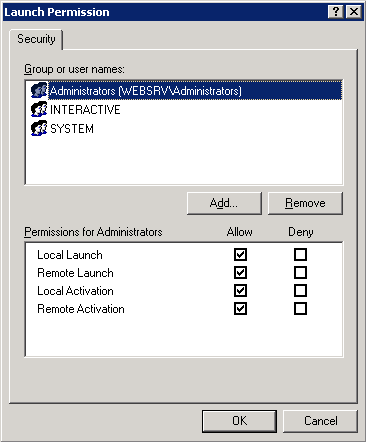
Add security group or individuals to the list of trustees and activate all Allow checkboxes. Hit OK to close.
Under Security tab select Custom for Access Permissions section. Then hit Edit button next to it.
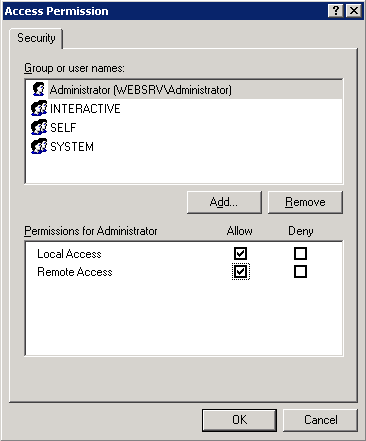
Add security group or individuals to the list of trustees and activate all Allow check boxes. Hit OK to close.
You can now hit OK to save and close the BoomCfgSvc node properties.
From now on specific users may now connect Boomerang Console MMC Snap-In to and manage Boomerang Services remotely.