Installation
Locate Boomerang setup utility, copy it to local hard disk on the server where you wish to deploy new instance of Boomerang Services. Run the setup utility – BoomSetup.exe
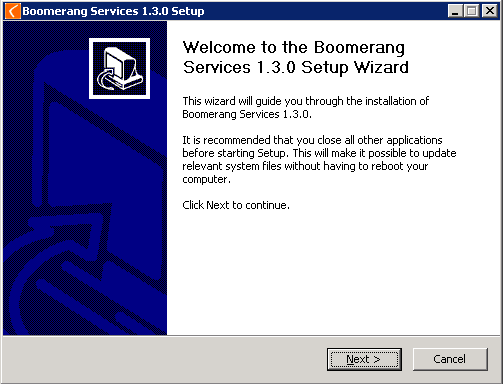
Hit Next button to skip the welcome dialog.
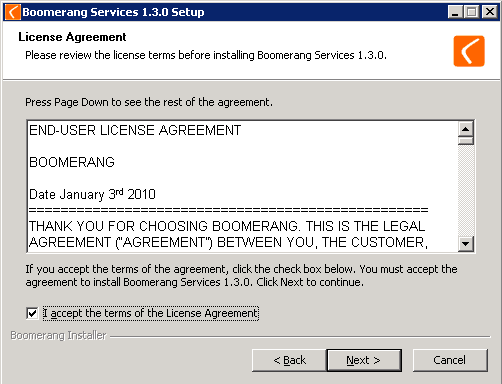
Accept Terms and Conditions dialog and hit Next button.
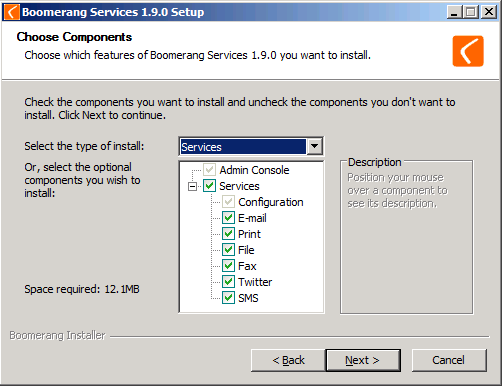
In the product tree select either Services or Client Tools from the drop-down. Alternatively you may manually check components you wish to install. Hit the Next button.
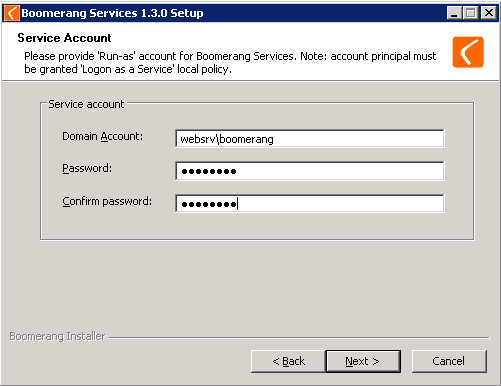
Provide the run-time account for Boomerang Services. Hit Next button. [important]Boomerang Services require domain account with privileges to run NT serivces, manage printers on the server and access Boomerang database.[/important]
The same account may require additional permissions, such as access to network folders for the File output service.
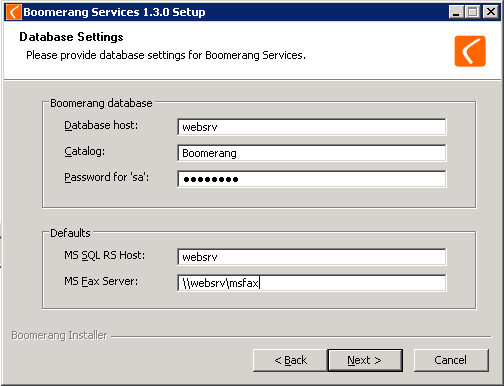
In the Boomerang database section provide database machine name and catalog. Additionally provide current password for MS SQL built-in sa account. In the Defaults section specify URL path for MS SQL Reporting Services. Typical MS SQL RS URL path has [http://server/reportserver/reportservice.asmx] form. If you selected the Fax Output Service in the previous screens, provide the network UNC path for the fax server in the [\\server\fax|\\server\fax] form.
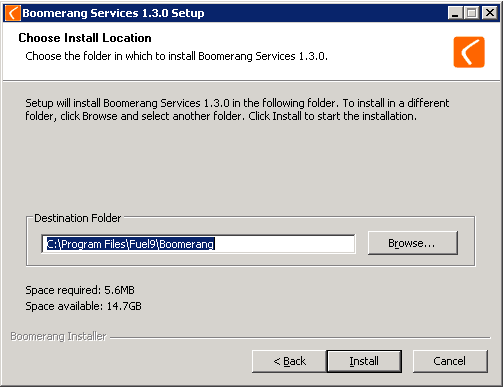
Confirm installation location and hit Install button. A progress dialog will appear during which Boomerang database will be optionally initialized or upgraded.
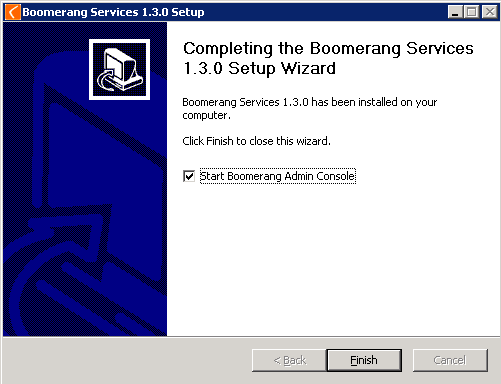
Click on Finish to complete setup process.