Remote Administration
By default Boomerang configuration services are only activated on the machine where Boomerang Services are installed. To enable remote administration for Boomerang Services via the Boomerang Console MMC Snap-in you need to activate special permissions.
Fire-up Windows DCOM configuration services by choosing Start \-> Run and typing dcomcnfg.exe. Expand Computers node, then locate the BoomCfgSvc node.
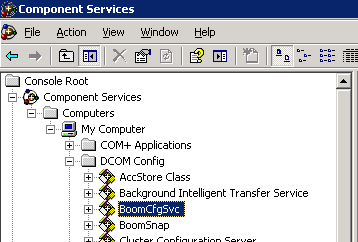
Right-click and choose Properties.
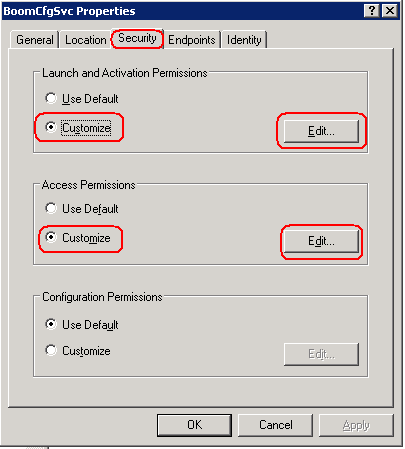
Under Security tab select Custom for Launch and Activate Permissions section. Then hit Edit button.
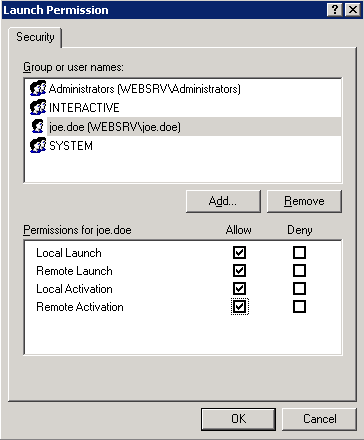
Add security group or individuals to the list of trustees and activate all Allow check boxes. Hit OK to close.
Under Security tab select Custom for Access Permissions section. Then hit Edit button next to it.
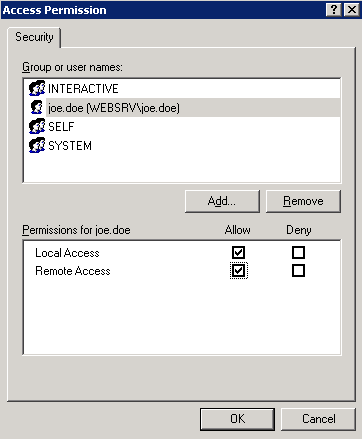
Add security group or individuals to the list of trustees and activate all Allow check boxes. Hit OK to close.
You can now hit OK to save and close the BoomCfgSvc node properties.
From now on specific users may now connect Boomerang Console MMC Snap-In to and manage Boomerang Services remotely.